Essential Productivity Apps
(Pst! This article was originally published on Craftlab.)
Let’s face it: we’re spending way too much time on our computers. It’s how we do our job, how we communicate, and guess what: even how we relax.
That's why even shaving a second or two off on certain repeated actions can add up to a staggering amount of time — dozens of minutes a day, hours a week, years of your life…? Maybe. Do the math.
I hate fumbling around and wasting time on menial tasks. So when I get myself cozy on a new system, I install three practically essential apps which save me a lot of clicks, time, and frustration:
- A clipboard manager
- A proper window manager
- A snippet manager
Hopefully someday these features will be included in the OS, but until then, here I am installin' these apps.
TL;DR
You can find a handy list of cool apps at the bottom of this article — I highlight Mac apps here, but you can easily find alternatives for other platforms on AlternativeTo.
1. Clipboard Manager
Copying and pasting is wonderful — a real time saver. Just imagine the struggle of having to manually type those Real Insightful Deepak Chopra quotes you’ve found on your Facebook feed when sending them to your mum.
There’s just one problem: you can only have one single piece of copied content lock and loaded, ready to paste.
If you want to copy one thing, then another, then a third one… well it’s going to be tricky.
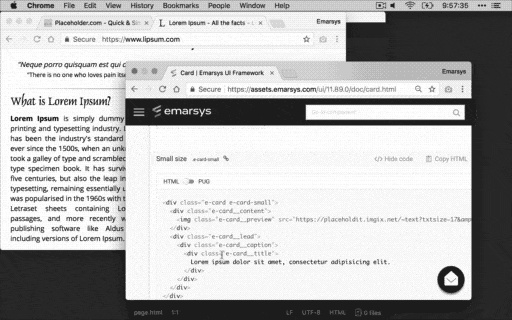
Thank Heavens humanity has already found a cure for this problem: they’re called clipboard managers.
Clipboard managers let you record your copy-history, so you can quickly recall your previous copies.
Copy one, copy two, copy three… then hit ⌘ + ⌥ + V to see a list of all these previous copies! This can be super helpful when you’re collecting some texts and images before dipping yourself in the company Slack to unleash the Mighty Paste.
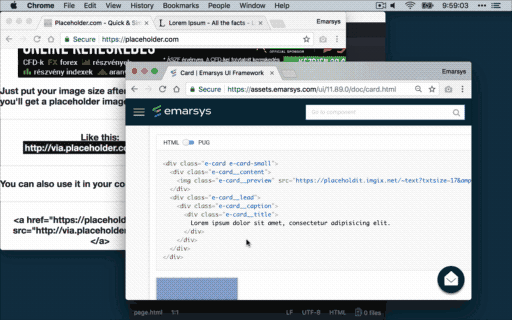
How it saves time:
- Don’t have to constantly switch back and forth between applications when you want to copy and paste multiple items — just copy ’em all in one go.
- No more “re-copying” of your previously copied content to paste them again — you can just recall them from your copy-history.
What I recommend:
On the Mac, I had been a big fan of ClipMenu for years, a free clipboard manager. However, it’s been acting up on macOS High Sierra, so you’re probably better off finding an alternative like PasteBot or Alfred.
2. Window Manager
Nothing gives me a twitchy-eye like when I see people slowly struggling to get their app windows in the right place.
You’ve probably seen others scramble during meetings as well:
- Sluggishly grabbing the corner of a browser window and trying to resize it so it takes up around half of the screen… so they can repeat the same ordeal with another window for the other half.
- Manually scaling up the window, from each of its corners, so it can take up as much space as possible.
- Stutteringly moving a window from your laptop’s screen to the projector, but losing track of your cursor half-way thru. Delicious.
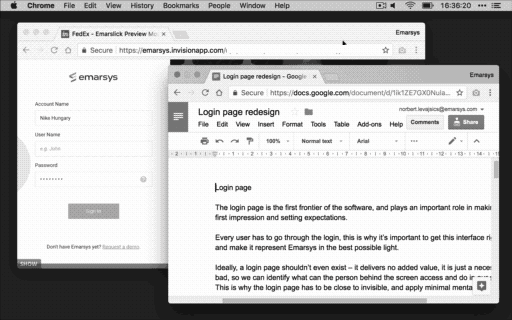
Seeing these feels like looking at people eating with chopsticks for the first time. Window managers to the rescue!
With window managers, you assign keyboard shortcuts to a bunch of useful actions to resize and move around your application windows.
Some examples:
⌘ + ⌥ + ⌃ + ←to snap the current app window to the left half of the screen, and + →arrow to snap it to the right half — setting up a twin window workspace is a breeze, so you can easily compare two websites or two mockups.⌘ + ⌥ + ⌃ + Fto maximise the window — works all the time, unlike the mysterious “green lamp” in the macOS window title bar.⌘ + ⌥ + ⌃ + Oto move the window to your other display — no more painful long-drags between screens when you’re presenting to your team!
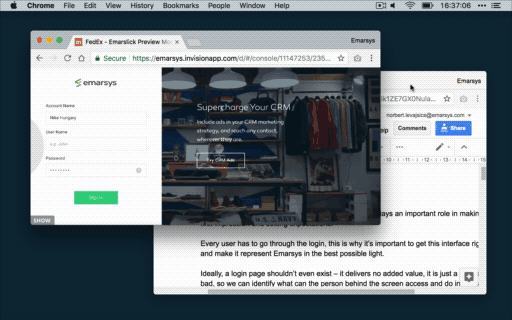
How it saves time:
- Don’t have to painstakingly drag the edges of the window to get the size just right — just slam a key combination on your keyboard.
- No more meticulous window-dragging between screens — a keyboard shortcut takes care of that, too.
What I recommend:
I love my Moom (no pun intended… okay, maybe a tiny bit). It has a humble price tag, but it’s been doing such a great service for me all these past years, I can whole-heartedly recommend it. For a free alternative, there’s Spectacle.
3. Snippet Manager
Ah, typing. Remember back in school, when you had to write on paper? With a pen? I don’t really, either.
Typing can be super efficient and super fast — press a key, and a letter appears. Do this enough times and you’ll have words, sentences, paragraphs, and eventually, a long-winded salty ramble on your Facebook feed about how the barista at Starbucks wrote “Herbert” on your cup.
But wouldn’t it be even more efficient and faster if you had to type less for the same words? So you don’t have to type your lengthy e-mail address, your phone number, today’s date, or your canned response to LinkedIn headhunters letter-by-letter a dozen times a day?
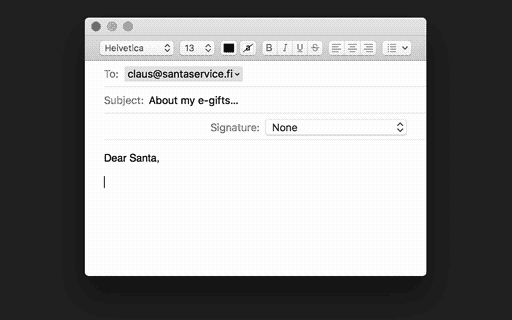
Enter the snipper manager.
Snippet managers let you instantly access a library of texts and variables by typing shorthands or hitting key combinations — kind of like “text suggestion” on steroids.
Calling this a time-saver wouldn’t do it justice — here are some of my own use cases:
- Type
:mailand insert “norbert.levajsics@longnamesociety.com” — if you need to type your mail address multiple times a day to, say, log into development environments, this saves a lot of precious seconds! - Type
:dateto insert today’s date, like “2018–01–25” —I do a lot of filename time-stamping when organising my design assets at work, and this is super handy for that! - Type
:heartto insert ♥ — because pinning symbols and kaomojis in your messages just elevate your status as a sentient human being.
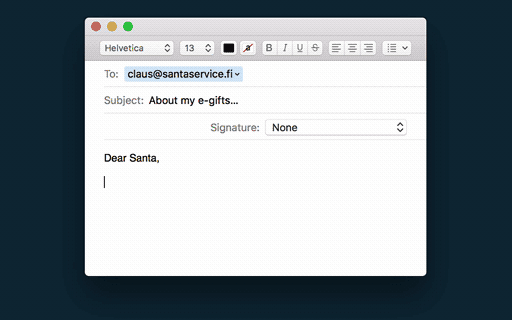
How it saves time:
- Don’t have to re-type a piece of text you use a lot — just hit a few letters, and see it expand into your own text snippet.
- No longer need to look up the current date and time — variable snippets help you with that.
- No need to go copy-hunting ★symbols★ that are not on your keyboard — you can make a snippet for them.
What I recommend:
I’ve been using aText for years — has its quirks and bugs, but serviceable, especially considering the price of other similar software. Small update: I've swtiched to Alfred. TextExpander has been the “de facto” macro manager in the Mac community — but they’ve switched to a subscription model, which might not be a good fit for everyone…
I encourage you to give the tools above a try — and I hope utilising them make you feel even more powerful when using your computer going forward. Life is too short to spend it on struggling with these machines, you know.
Inventory
Clipboard manager—so you can quickly paste your older copies
Window manager — so you have quicker control over your windows’ sizes and locations
Snippet manager — so you can quickly insert commonly used texts and variables
- PhraseExpress (free to start, $25)
- aText ($5)
- TextExpander ($4 a month)
- Alfred ($27)